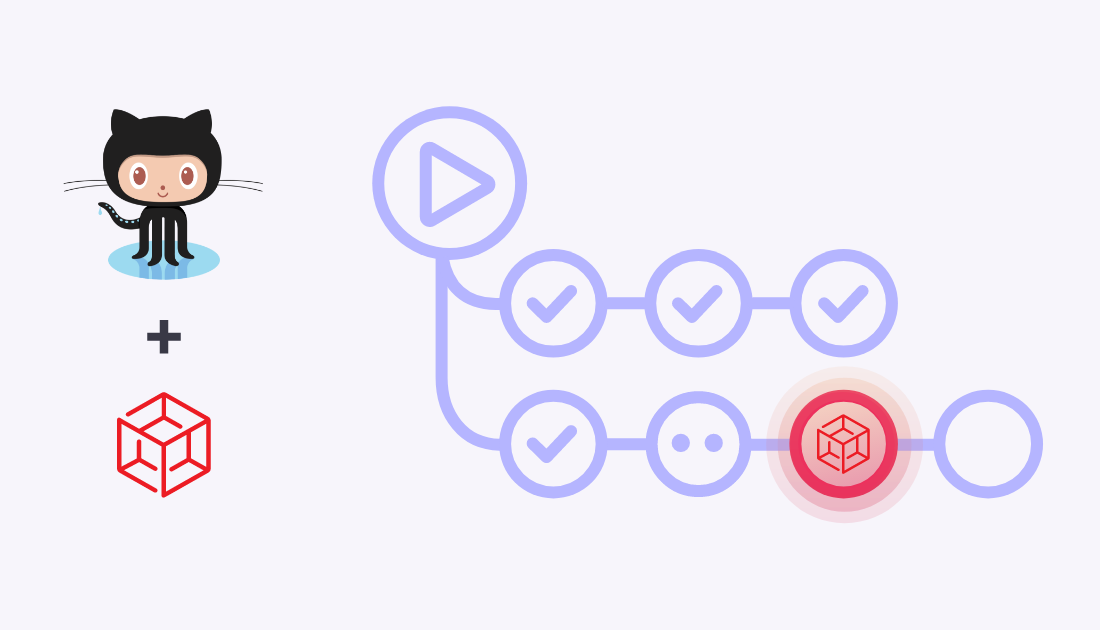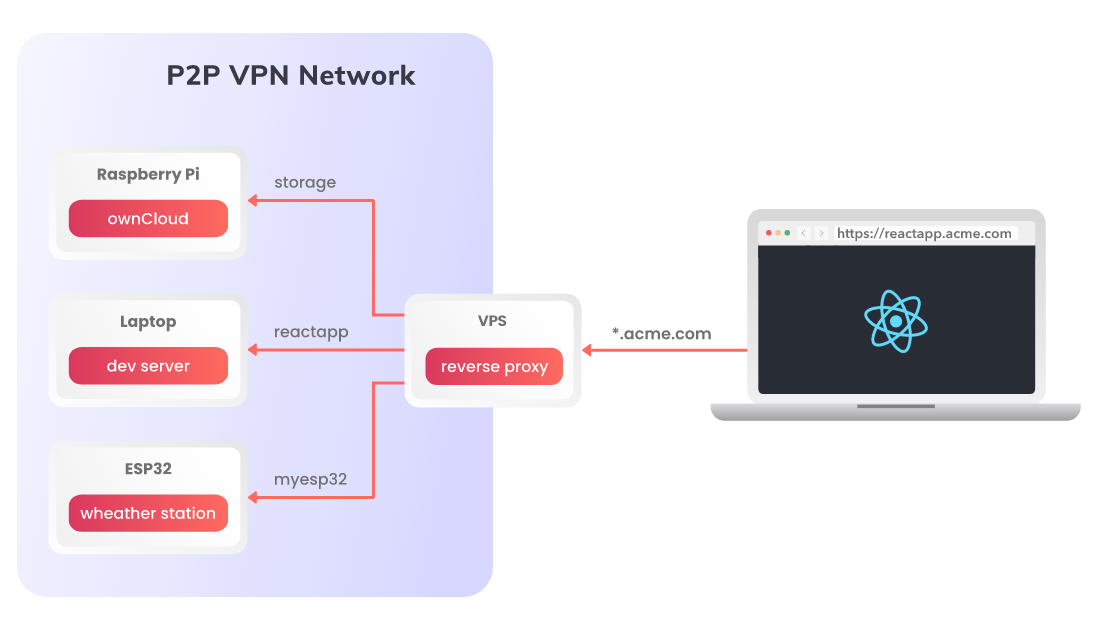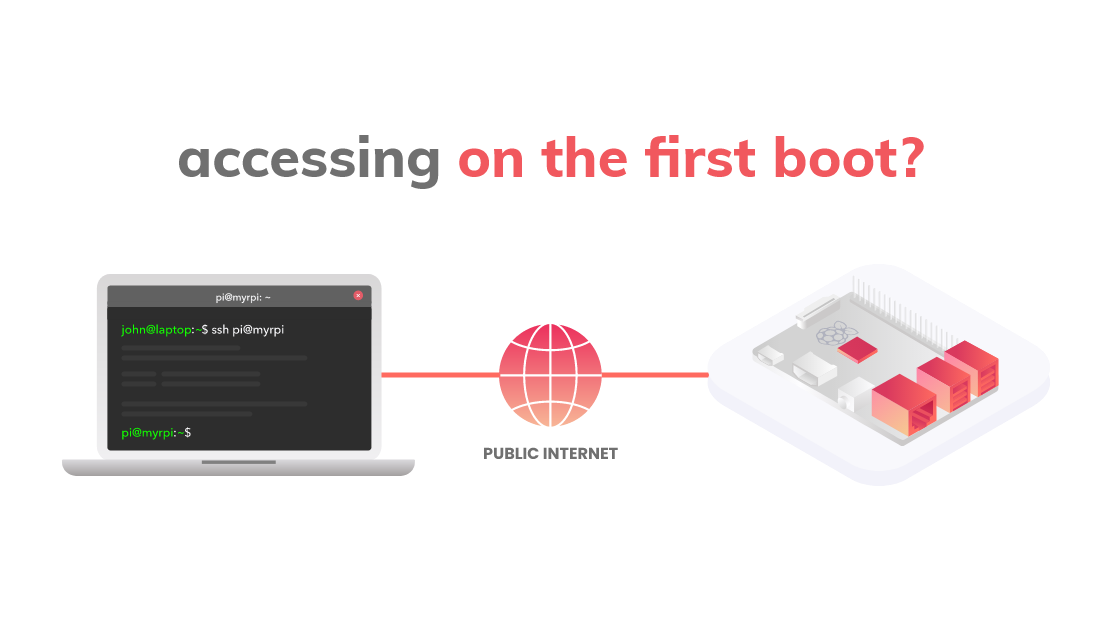GitHub Actions is a mature and extremely popular CI/CD tool. It allows you to create workflows for software deployment, testing, building ... whatever. In GitHub Actions you build your workflows by using blocks automating common tasks called Actions.
One of those building blocks is now Husarnet Action! 🎉
Learn how you can leverage Husarnet Action in your workflow to deploy code to devices with no public IP like laptop, Raspberry Pi, some random VM sitting on your server or even to ESP32 microcontrollers. All by adding a few lines to your existing GitHub Actions yaml file.